I shoot a lot of pictures. Most are from altitude (such as the above). But lots are of people and places; for example, here are a few I shot at DWebCamp last summer with my new Sony A7 IV camera (to which I migrated last year after many years shooting Canon):

Importing and curating photos is the only organized thing I do in life. Let me explain.
Under each of those photos is the name of the file. These are the actual file names, not ones stored in the library of some app and remembered at the meta-level. None are called DSCN0401.JPG, IMG_4523.JPG, or IMG_1874.PNG. I’ve give all of them meaningful names, all by the same convention: YYYY_MM_DD_name-of-event. Every file in every folder has the same name as the folder, with a number appended to it. The numbers are chronological. Each event’s folder goes into a month folder, each of those goes into a year folder, and all years go into a folder called pix-by-year. That folder has years going back to 1869. (The earliest are scans, such as this one.) This way I can search in the Finder for, say, dweb-camp, or 2022_08_24, and find the files and/or their folder easily.
I organize and name all my photos with a piece of software originally called iView Media Pro, then Expression Media 2 (after Microsoft bought it), and finally Phase One Media Pro (after Microsoft abandoned it). I like the second version best, so that’s what I use. (One reason is that Phase One changed the file type, with a new suffix, which confused things, and then itself abandoned the software.)
Here is a short and partial list of all the things Expression Media 2 can do:
- Rename files in the Finder, very selectively, alone, or in batches (much more smoothly and easily than can be done with Adobe Bridge or Apple’s Shortcuts or Automator).
- Search for any variable, or combination of variables
- Sort by up to 24 variables (file name, size, date created, date modified…)
- Resize selectively
- Open any files with any other app
- Bring multiple photos (files) from multiple directories into a single catalog, to organize any way one wants. Also to export, rename, or whatever, including—
- Run a slide show, with many choices of presentation (much more than with Apple’s Photos and Preview apps), and save shows as movies
- Open any file or collection of files in any other app (for me that’s usually Photoshop 2021)
- Basic image edits
- Rotate, flip, zoom in and out
- See and edit EXIF data for every shot, and add new comments in blank fields
- Find missing and duplicate items
- Show or hide any file or combinations of files
- Move files in the Finder
- Operate in lieu of the finder when dragging or dropping into a Web page or another app, for example into an WYSIWYG HTML editor such as Adobe’s DreamWeaver
- Arrange or tile photos by hand or by sort
- Log and show actions
- Place images on a map
- Make a .pdf of any image or collection of them
- Turn galleries into pages in .html
- Import and export to and from .xml
I don’t do all that stuff, but I list it because I want to remember what I know I will lose when I move from this 2017 MacBook Pro running Mojave to my new 16″ 2023 M2 Max MacBook Pro. That will happen later today after I upgrade both machines to the latest version of Ventura. When that happens, Expressions Media 2, a 32-bit program last updated in 2013, will be kaput. And I will need to find another workflow.
Or maybe one of ya’ll has a better way to manage workflow than I’m using now. I’m open.
Meanwhile, here goes…
[Later (May 10, 2023)…] I am now working with my new M2 Macbook Pro, and I feel like I am missing limbs. The only prostheses I have are the limited choices that come with Apple’s Finder and Adobe Bridge. So again, help is welcome. Thanks.
Addendum: If you’re wondering why I’m not running my life on Linux and free and/or open-source software, the main reasons are Photoshop and Lightroom. I’ve tried Gimp and it doesn’t cut it. Photoshop knows the camera and lenses I’m using, and its tools, such as dehaze, are extremely useful. See the photos here? Thank dehaze for making the detail pop out. (Yes, Gimp de-hazes, but not easily.) I hate being trapped in Apple’s castle as much as the next serf, but shooting as much as I do requires tools I can use quickly and easily.
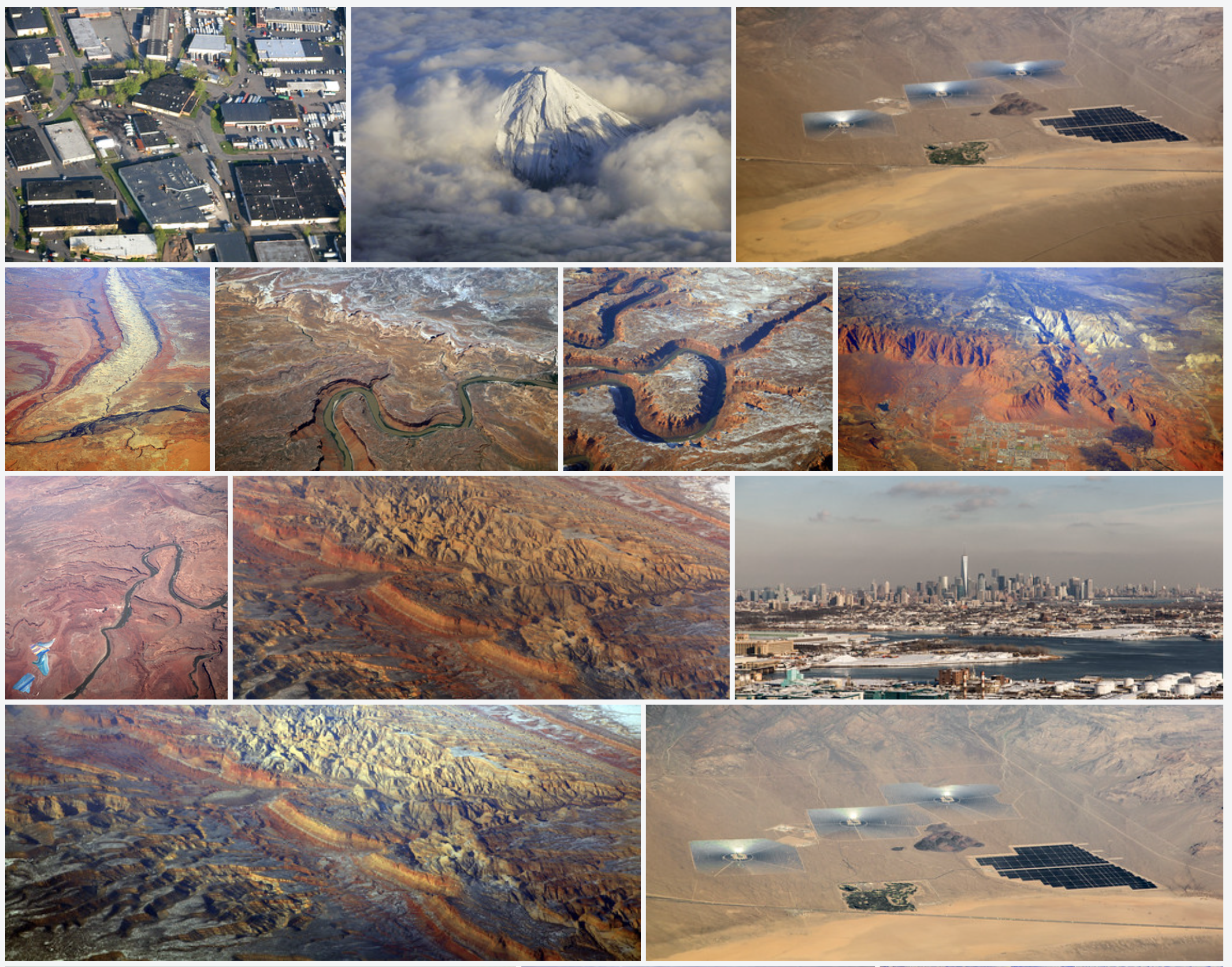
Leave a Reply