This week the H2O team is releasing an update that will expand your options for printing playlists and other content from H2O. Up until now, your only option has been to print directly from the web browser, with limited capabilities for reformatting or restyling content.
H2O’s forthcoming changes will allow you to export a playlist, or any portion of a playlist, as a Microsoft Word file. This will enable you to edit content or modify styles within Word before printing or converting to PDF. If you prefer to print directly from the web browser, that capability remains.
New Print Header
The H2O print header has been revamped as part of the changes to print.
You must first be logged in before you can export, since H2O emails a link to the exported content to the email address associated with your account once it’s ready.
After clicking the print button on the right side of the screen when viewing a playlist or piece of content, you will be taken to the print preview & new print header:
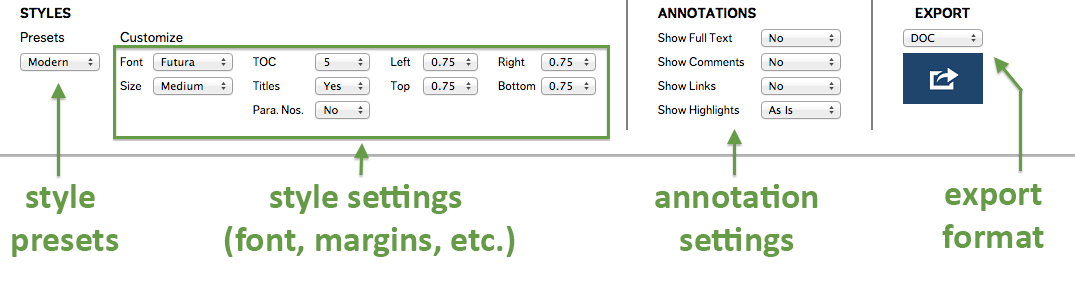 ^click to enlarge
^click to enlarge
style presets allow you to toggle between predetermined collections of print settings – such as ‘classic’ and ‘modern’ – if you wish to use a default set rather than modifying the settings individually.
style settings allow you to customize individual style elements before export.
→ TOC is table of contents: the number selected determines the depth of the TOC you wish to output (i.e., 5 will output a TOC that is 5 levels deep).
→ Margins are the four settings on the right side: left, right, top and bottom margins are set here.
→ Para Nos. are paragraph numbers. (Note: paragraph numbers do not carry over to Microsoft Word export at this time.)
annotation settings allow you to dictate how to annotations will appear on the export.
export format is where you select whether you want a Word (.doc) or PDF export.
Printing from Browser
The print preview screen is now a true print preview, meaning the content is not displayed in full in the browser.
If you wish to print from browser, scroll to the bottom of the preview and select “view the rest in your browser”:
As this notes, loading large playlists in your browser may temporarily freeze will working to display all content and annotations. Once this has completed loading, you can select File -> Print in your browser, as was the process previously.