Exporting Entries from Day One to Scrivener
I’ve been enjoying Day One (Bloom Built) on my MacBook Pro and iPad from day one of 2012. I’m already using it to record thoughts and ideas on a range of topics, and I tried my first export of journal entries today.
One problem is that Day One exports all of the entries into a single text file. I like the text file. But I don’t like (a) not being able to choose which entries to export, and (b) having them all in a single file.
I don’t have a solution for exporting a selection of entries. It appears that Day One is working on that, including some sort of tag feature.
Enter Scrivener.
Scrivener gives you an easy way to convert Day One’s single text file into separate entries.
- In Day One, conclude each entry with any set of characters that you’re unlikely to use in the body of your entries. I use five dashes.
- Export your entries from Day One (File -> Export).
- In Scrivener, select File -> Import -> Import and Split. A file selection window should open.
- At the bottom of the file selection window, you should see a smaller window labeled “Sections are separated by:” Type your character set there (for example, it’s five dashes for me), and click “Import.”
That should do it. You should now see all of your Day One entries as separate documents in Scrivener’s binder. And if you wish, you can easily export these from Scrivener as separate files in one of several formats.
I expect that Day One will provide their own solution in the future, but I couldn’t wait.
 RSS - Posts
RSS - Posts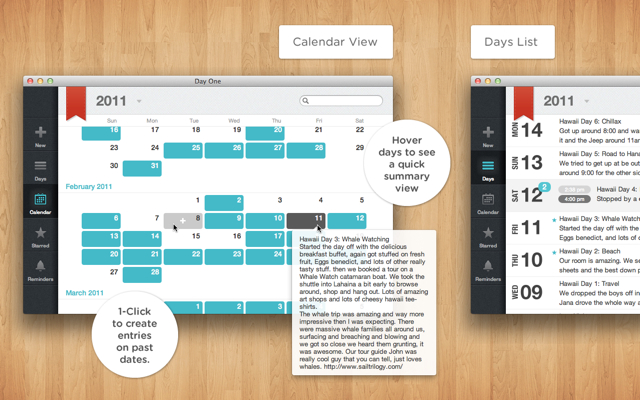
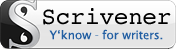




» Exporting Entries from Day One to Scrivener Verbum Breviatum | Slowlane 12:17 pm on January 4, 2012 Permalink |
[…] » Exporting Entries from Day One to Scrivener Verbum Breviatum: “” […]
abas 8:34 am on October 10, 2012 Permalink |
thanks very useful tip!
Jose Luis Farina Peters 1:19 am on January 2, 2013 Permalink |
Wonderful, Randall!
Simple enough, yet hadn’t crossed my mind.
Thank you!
tommy 4:46 pm on January 7, 2013 Permalink |
I’ve been interested in Day One for a while, but balked because I read a number of reviews indicating they lost all their entries. I have Scrivener so I think this method of backing up will alleviate my fear of losing any work I put into Day One.
WIll this method bring over any images added to the post, or have you tried that?
Randall Short 5:21 pm on January 7, 2013 Permalink |
I haven’t had any problems with lost entries, but I remember reading something about that awhile back. Let’s hope they’ve fixed that by now.
I’ve never used images in Day One (or Scrivener, for that matter), but I just gave it a shot. The image didn’t make it through. Day One only supports exports in Text and Markdown formats, and the images get stripped at that point.
I never really thought about storing images in Day One, but this review makes a good case for it (though, someone there, too, comments on the inability to export photos): http://shawnblanc.net/2012/08/day-one-review/