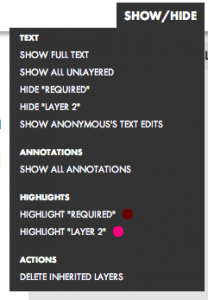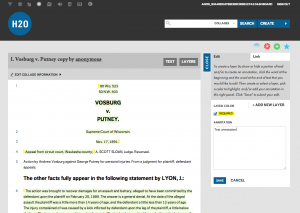The H2O team is in the process of overhauling the site’s look and feel. We want to make it easier for professors and students to use the platform to develop, distribute, and consume course content. We plan to start rolling out the design overhaul in about two weeks, and we will continue to deploy updates throughout the summer. We plan to blog about updates to keep users up to speed on the new functionalities and features.
Throughout the fall, winter, and spring, we have received significant feedback on the current beta version of the platform, including from students and faculty who have used H2O at Harvard Law School and from discussions with faculty, librarians, academic technologists, and students at Yale, Columbia, Boston University, and Boston College. Based on this feedback, we focused on six objectives for the overhaul. Below, we provide some information about these six objectives. If you have any feedback or suggestions, please send us an e-mail to h2o (at) cyber.law.harvard.edu.
1. Making it easier to create, curate, and share playlists.
Playlists—which are re-mixable collections of texts, links, images, audio, video, PDFs, and other playlists—form the backbone of H2O. A professor can add another professor’s playlist to her own course content, or re-mix and adapt that same set of content.
Over the coming weeks, we plan to deploy the following updates to this central facet of H2O:
- Drag-and-drop playlist additions. No longer will users have to add items to their playlists through a pop-up window. Rather, they will be able to search for cases and other items they want to add in a search module on a right side bar in the window, and then drag and drop the item into the desired place in their playlist on the left side of the window.
- Deep clones. Currently, users can remix a playlist but not that playlist’s underlying playlists. Put more technically, the current version of H2O allows users to create a shallow clone of a playlist such that the user can then modify that top-level playlist, but not the elements within the playlist. Professors have told us, however, that it would be very useful to automatically remix the whole playlist, including its underlying elements. So our developers are creating the ability to automatically make what we’re calling a deep clone of a playlist, such that a professor will be able to modify not only the top-level playlist but all of its underlying elements as well.
- Template for creating a playlist. In the coming months, we plan to deploy an easy-to-use, guided process for professors to create playlists from scratch or by adapting another user’s playlist.
- Systematizing subjects, categories, course locations, and course time frames. We are also developing the ability for users to identify and search for other playlists not only by key words and dates but also by what subjects and categories pertain to the playlist, as well as where (at what school), when, and by whom a playlist was used in a course.
2. Providing more systematic and visually interesting ways to capture the influence of a user and her content over time.
H2O automatically captures when a playlist or collage is remixed, bookmarked, or added to a playlist. The current version of the platform displays some of this information in the “stats” section of the playlist or collage, indicating who did what to the item at what time. We wanted to go beyond this basic display of information to capture information in more systematic and visually interesting ways—in short, we wanted to create a lightweight way to display the relative influence of a playlist and a collage over time.
With thoughtful suggestions from Jeff Goldenson—one of our downstairs neighbors in the Harvard Library Innovation Lab—we have developed the prototype of an influence bar code system. H2O will generate a bar code for each playlist, collage, and user. The bar code will display the influence each item and user has had within the H2O ecosystem. The bar codes will be color-coded, with each color tied to a specific influence marker—for instance, a red bar will indicate when a playlist was re-mixed. Bars will be skinnier or wider based on the relative score we have assigned to each influence marker. A relatively more influential indicator, such as when a playlist is added to another playlist, will be proportionally wider than a less influential marker, such as when a playlist is bookmarked. Users will be able to scroll through each item’s and user’s bar code to see what types of influence that item or user has had over time.
3. Continuing to promote and enhance accessibility, including for users with visual and other impairments.
The design overhaul of the H2O platform was undertaken with a view toward continuing to promote and enhance accessibility. Over the past two years, the H2O team has consulted with representatives from the Perkins School for the Blind and with the Dean of Students Office at Harvard Law School to identify key concerns and ways to enhance accessibility. Cases, for instance, are ingested into H2O in a way that helps to facilitate the use of a screen-reading program called JAWS. H2O’s developers continue to explore ways to incorporate accessibility principles and guidelines into the platform.
4. Making it easier to create, edit, and share edited texts (aka “collages”).
A central feature of H2O is the ability to edit text, such as cases. Professors can show or hide, annotate, and highlight word-by-word portions of texts. To make the editing process more seamless, users will soon be able to edit text within the window instead of having to do so one edit at a time through a series of pop-up windows. This enhancement should make it easier and faster for professors to mold their cases and other texts into what they want for their courses. In addition, a new collapsible right sidebar on collages will show information about the collage, including about its history, stats, and author.
5. Giving professors and students more options to customize their experience.
With H2O, we have tried to build a lightweight platform with features and functionalities aimed at spurring new approaches to course content development and classroom learning. While maintaining H2O’s lightweight concept, we have also tried to build in a few ways for professors and students to customize their experience of the platform. In the coming weeks, we will deploy a new user dashboard with a “Settings” tab. There, users will be able to select what size of fonts they want to use on the site, as well as which fonts, drawn from a carefully selected collection. In addition, users will be able to fine-tune what types of information and settings they want to print, such as author information, paragraph numbers, titles, and the like.
6. Optimizing H2O for use on multiple devices.
We have built H2O so that it can be accessed on any Web-enabled device, such as a desktop, laptop, tablet, or smartphone. As part of the design overhaul, our developers have used “responsive” design, including building more modularity into the platform, so that users will be able to seamlessly access content across devices and across various window widths.