How to Increase the Brightness of a Dell Inspiron 1420 on Battery Power
Oddly enough, the fact that a Dell Inspiron 1420 has a default bios setting that keeps the battery-powered screen very dim is held against it in reviews. This is just a factory setting that you can change. Changing it greatly improved my satisfaction with my new laptop.
Thanks to the poster who explained how to do it:
I just purchased 1420 on 12/7/08 and had the same problem with screen brightness when power unplugged, as mention in earlier post. Since I have other Dell laptops , I knew this was uncommon. The fix I found was adjusting the video brightness in the BIOS at boot-up. To do this: Press and hold F2 while pressing “power on” button. You will see Bios blue screen with “systems info”. Use arrow down key till you get to” video”, then press “enter”. Arrow down again to “brightness” (without AC). My 1420 was set at 3. I adjusted with arrow key to maximum of 10. Then press “enter”. Read instructions at bottom of screen and “press Esc to exit setup”. Then arrow to “exit” (is highlighted in green) and press enter. This solved my problem with screen staying dimmed when unplugged. I should also say that you can still modify screen birghtness in battery mode , by adjusting the display brightness in the “power settings”. You should not have to go back into the BIOS again. Hope this helps.
From:
http://en.community.dell.com/forums/t/19234321.aspx?PageIndex=2

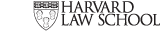
Dell Insprion 1420 screen brightness « RadioActivum
April 16, 2009 @ 8:49 pm
[…] How to Increase the Brightness of a Dell Inspiron 1420 on Battery Power […]